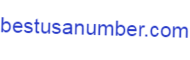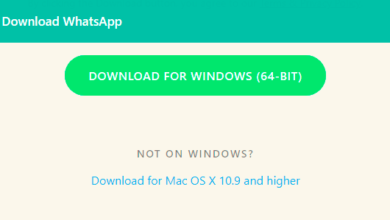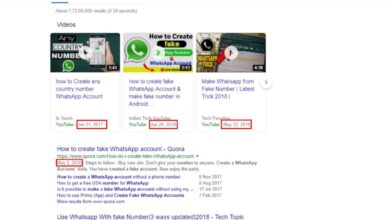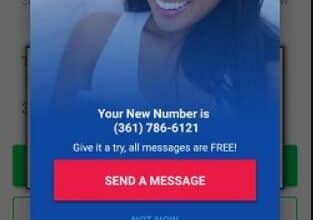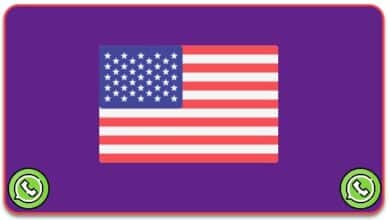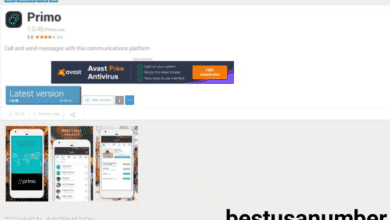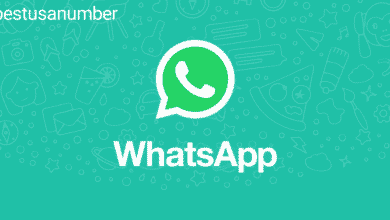How to Make WhatsApp Without a Phone Number | Top 3 Methods
WhatsApp is inaccessible without a phone number. 2021 is completely free. Have you ever considered making WhatsApp without a phone number?
Instant messaging applications are now popular globally; Because you can communicate with many people very quickly over the Internet, WhatsApp is one of the easiest ways to communicate on your mobile device worldwide because it is almost free.
If you are a user of WhatsApp, you definitely know how strict this application is. For example, if you want to use WhatsApp, you have to register with an effective phone number and send you a message containing a confirmation, and WhatsApp cannot be run without entering this code.
Is it possible to use WhatsApp without a phone number?
We are often asked about whether it is possible to do WhatsApp without a mobile number, of course, you can
Yes – you read it correctly! If you want to access WhatsApp without a number, you can. It is not a myth and the method is not technically difficult.
There are three ways to install and use WhatsApp on your mobile device without using a mobile phone number and each of these methods works safely and easily.

Why might you need to run WhatsApp without using your own number?
- Privacy is a major reason for your desire to run WhatsApp without using your own number so that it is not shared by many people, especially if you are doing your own project such as selling products online.
- You may also have a smartphone that does not always have a permanent SIM card.
- The desire to separate the parts of his life is like separating his personal and professional life.
- You may be traveling outside your country and yet you have not obtained a card that works in the foreign country, so you may need to operate WhatsApp without the phone number.
How to make WhatsApp without a phone number
As we have previously indicated that there are 3 ways to operate WhatsApp without using a phone number, and we will explain these methods to you in some detail. Come on, follow us!
Work WhatsApp without a mobile phone number by using a land line
In this method, you use the home phone number identified by the landline to receive the verification message from WhatsApp, the steps will be shown in the next lines, so follow us to activate WhatsApp without a mobile phone number or SIM card.
First Step: You have downloaded WhatsApp and then open it on your mobile phone, PC, tablet, or laptop.
Second Step: Click on Agree and Continue, and when you are prompted to enter your number, select your country and enter the home phone number, ie the landline.
Step 3: Now you just have to wait for 5 minutes for the SMS verification to fail automatically and you will be prompted with the option to contact me now.
Step 4: Simply click on the “Call me” button to receive a call from WhatsApp to the landline number you have set
Step 5: You will now receive an automated call from WhatsApp to your landline number and the automated voice will tell you the 6-digit verification code several times.
Step 6: Make a note of this verification code and enter this verification code in WhatsApp
Step Seven: Once you enter the 6-digit code in WhatsApp, you will get access to use the app with a landline number.
And now you can start a chat with your friends or make a group chat with them on your WhatsApp account without using your phone number or SIM card.

Work WhatsApp without a number by resorting to the use of a fake number
It is worth noting that many sites provide you with fake numbers that you can identify by reading this article, click here.
In this article, we will not discuss how to create a fake number instead. We will talk about how to use it to activate WhatsApp. Let’s learn about the simple steps:
- Register for a Google Voice account.
- Once logged in select the location you want and then select a phone number from the given list.
- Click on the Select button to choose the appropriate Google Voice number, and then you can click on the Next button.
- Once you choose your phone number from your Google voice account type your real number so that the selected code can be easily retrieved.
- Click the claim button to confirm the operation
- Then press the Finish button
- Then after that you need to reinstall WhatsApp in your phone and follow the next step.
- You have to enter the number you got from Google voice account in Whatsapp verification process
- After that click on Done icon then you will receive verification code from WhatsApp via Google Voice Dashboard
- Enter the code to complete the verification process.
- WhatsApp will authenticate your account and now you can use WhatsApp messenger in your mobile device without your phone number.
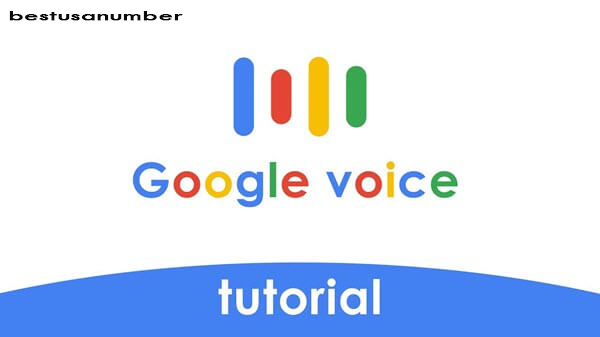
Work WhatsApp without a phone number using the application
There is another method, which is my favorite mostly because it is very simple, and this method is to use an application and this application provides you with a virtual phone number, and indeed there are many of these applications that you can download for free, but today we will use the TextNow application to make WhatsApp without a phone number or SIM Contact, let’s go through the steps:
- Download the TextNow app from the Google Play Store or the App Store on your device.
- Open the program and click Get Started.
- Enter your email address and press the arrow
- Enter a password and click Create Account.
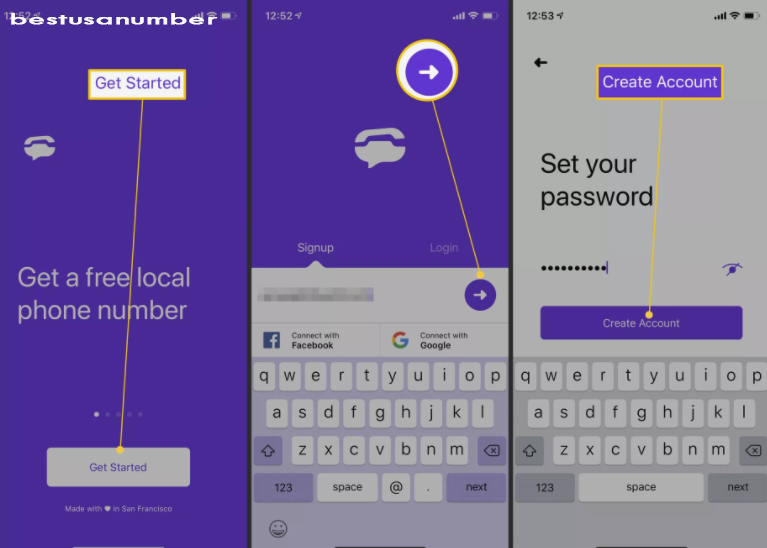
- Captcha solution.
- Click On Notifications so you can see when calls are received.
- Click Skip For Now for all the other options.
- Enter the area code for the phone number you want.
- Click Continue to finish setting up the phone number.
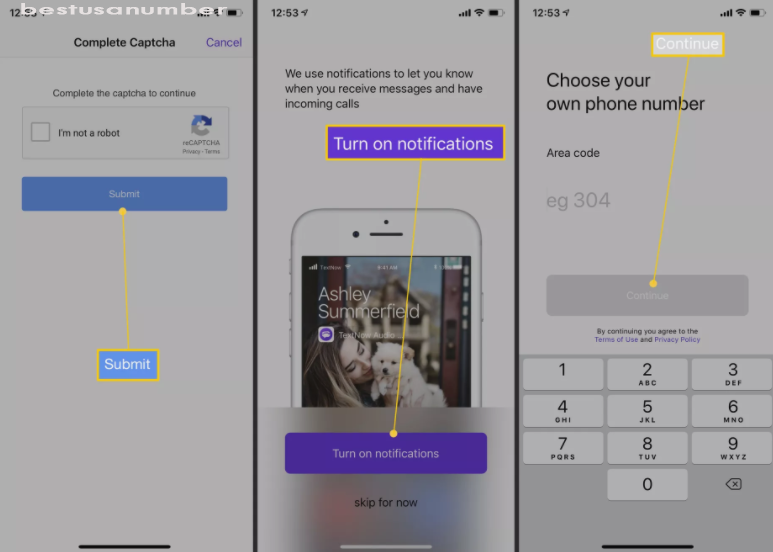
- Click on the three-line icon at the top of the application and get the phone number provided by the application.
- Open WhatsApp and once you agree to the WhatsApp terms and conditions you will be asked to enter your number.
- When prompted to enter your number select the country code and enter the TextNow number.
- Then wait for 5 minutes for SMS verification to fail.
- After the SMS verification fails, you will be asked to call your number.
- Click the Call Me button to receive an automated call from WhatsApp.
- Open the TextNow app on your device and you will receive a call from WhatsApp and answer the call.
- The 6-digit verification code that you have to enter is repeated on WhatsApp.
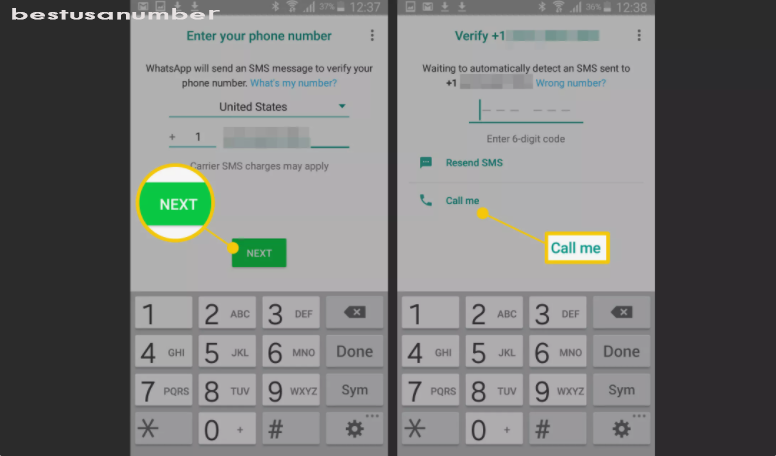
- Now enter the verification code you received from the automated call in WhatsApp.
- Complete the setup process in WhatsApp after entering your verification code.
- Thus, you have succeeded in making WhatsApp without a phone number
These are three easy and different ways to activate WhatsApp without the need for your phone number, and it is worth noting that all three methods are very simple and hassle-free, and we have discussed these methods in detail, so this article is a reference for you.
Also, you can simply try any of these three methods to make WhatsApp without a phone number, in addition, you will be able to use WhatsApp Messenger on your mobile device as well as on your laptop or PC.