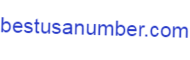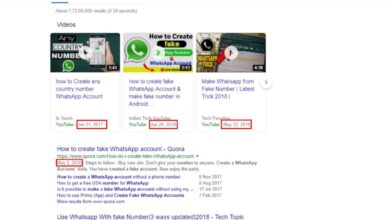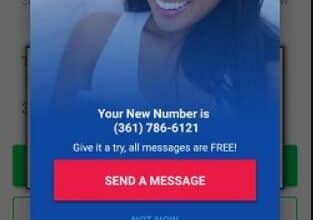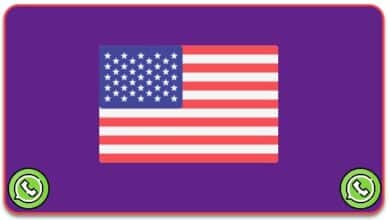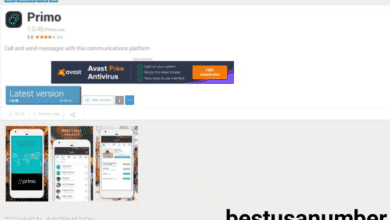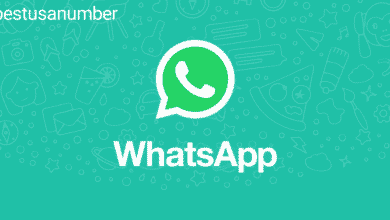7 Ways to Use WhatsApp on a Computer (Run WhatsApp on PC)
One of the pleasant things that many people desire is to use WhatsApp on a computer. So, if you want to use WhatsApp on your computer, read our list of 7 ways to use WhatsApp on your computer, which has been handpicked for you based on various experiences.
WhatsApp has about 500 million daily active users, and most of the users use their phones to access WhatsApp. But they do not know that there are other ways to use WhatsApp on a computer, and today, we are going to look at the best seven of them.
1. WhatsApp Web
The easiest way to use WhatsApp on a computer is through this feature, as it was first announced in 2015. It works on all browsers such as Google Chrome, Firefox, and others, except for Internet Explorer, and it takes only three steps to use this feature, which are as follows:
- Open the WhatsApp application on the phone.
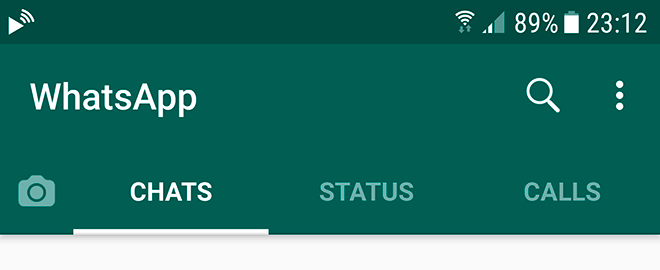
2. At the top you will see three dots, click on them and choose WhatsApp Web if your phone is in Arabic or WhatsApp Web if it is in English.
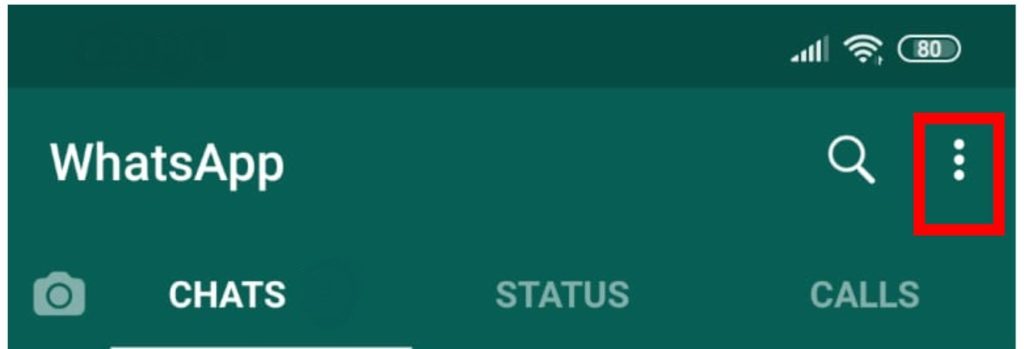
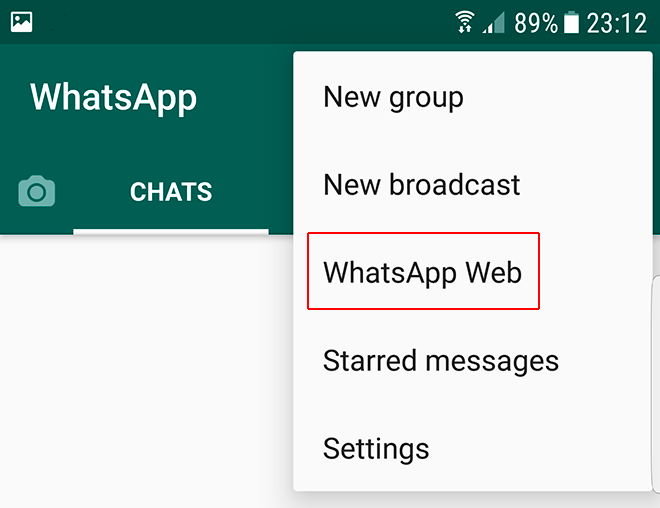
3. Then open WhatsApp Web on your computer, and scan the QR code with your phone’s camera.
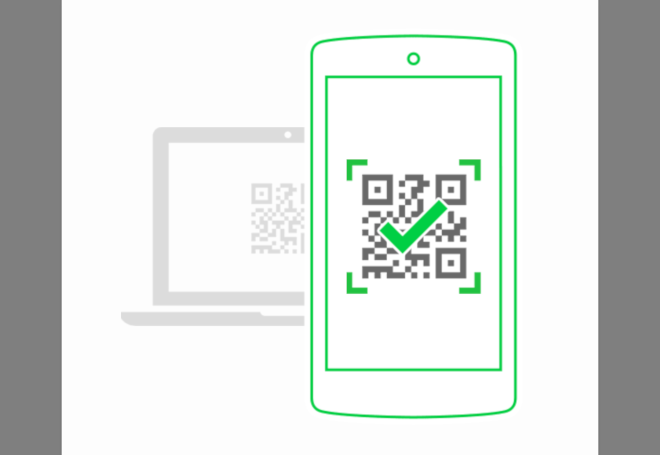
The only major drawback of WhatsApp Web is that you have to keep your phone connected to the Internet for it to work with you on your PC. And when you disconnect the Internet will be disconnected immediately, which makes it a non-ideal feature in emergencies.
2- WhatsApp for pc
WhatsApp provides an official client for Mac and Windows devices in addition to the WhatsApp Web capability. It runs on Windows 8 and higher, as well as Mac OS X 10.10 and higher.
This PC version was launched in May of 2016, and it offers the same functionality as WhatsApp on the phone, with some minor differences. Perhaps the biggest drawback of WhatsApp for PC is that it does not currently allow voice or video calls. Here is a detailed explanation of how to use it:
- Download the version that matches your computer.
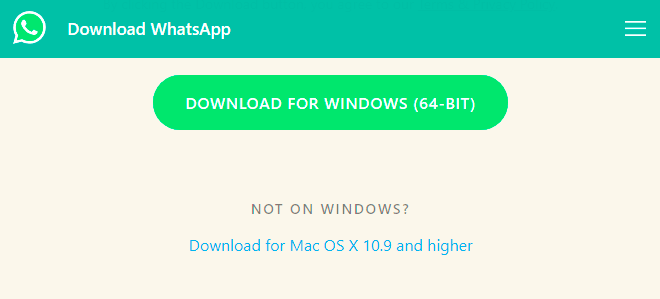
2. You install it as you would any other application.
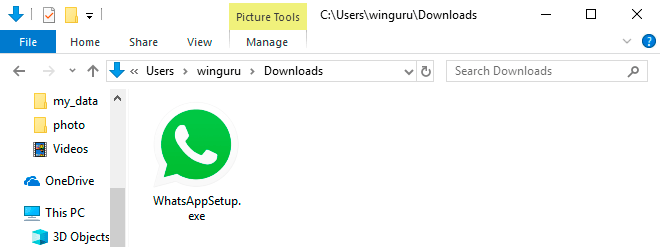
3. Run the application on the computer and wait until the QR code or QR code is displayed.
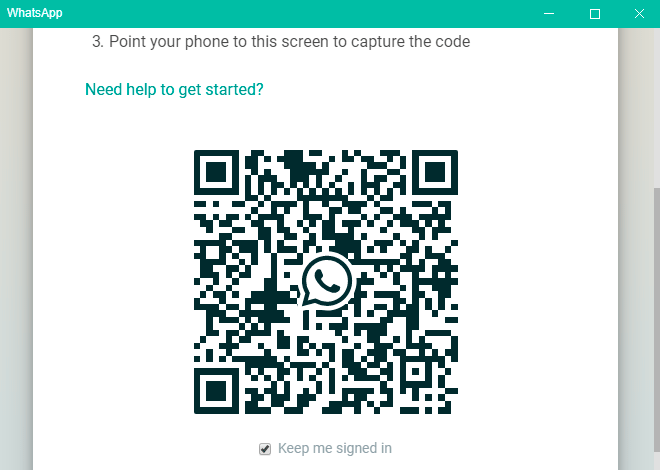
4. Open your phone, open WhatsApp, go to the three dots at the top of the application and select WhatsApp Web or WhatsApp Web.
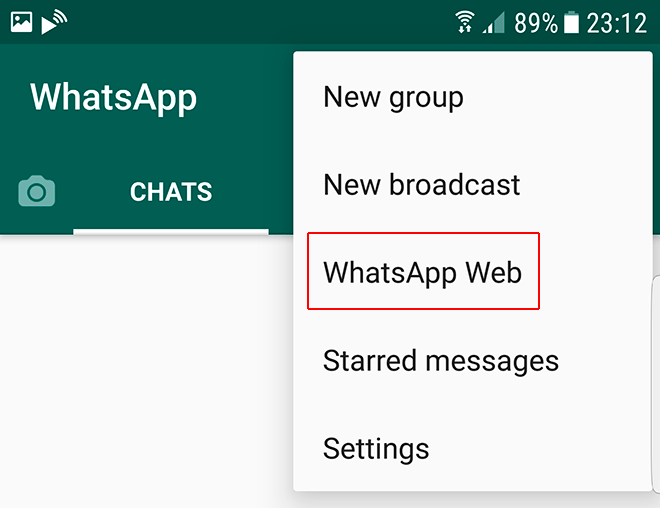
5. Scan the QR code and enjoy WhatsApp on your Mac or Windows 8 computer.
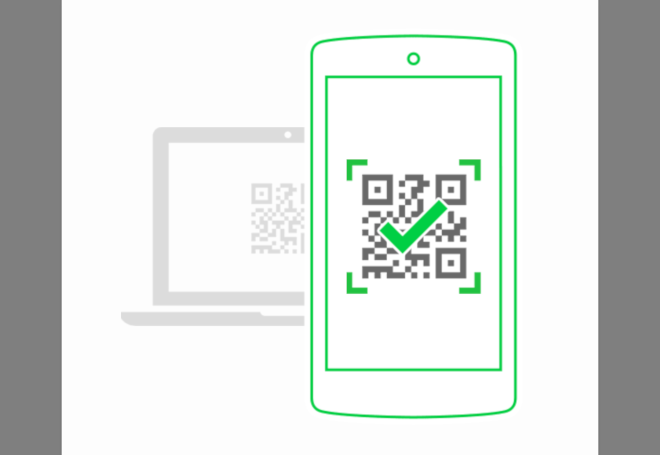
Just like the WhatsApp Web feature, you must keep your phone connected to the Internet to use WhatsApp on your computer. To overcome this drawback, you can use the following method.
3. Bluestacks App
Bluestacks is a popular Android emulator, designed to enable Android apps and games to run on Windows or Mac computers. The first version of this application was launched in 2011 and since then it has become one of the most popular applications of this type. Bluestacks can run 96% of the apps in the Google Play Store, including WhatsApp.
So we put this application in this list, and you can follow the following explanation of the way to use the program and learn how to use it to run WhatsApp on the computer.
- Download and install Bluestacks App Player on your Windows or Mac computer.
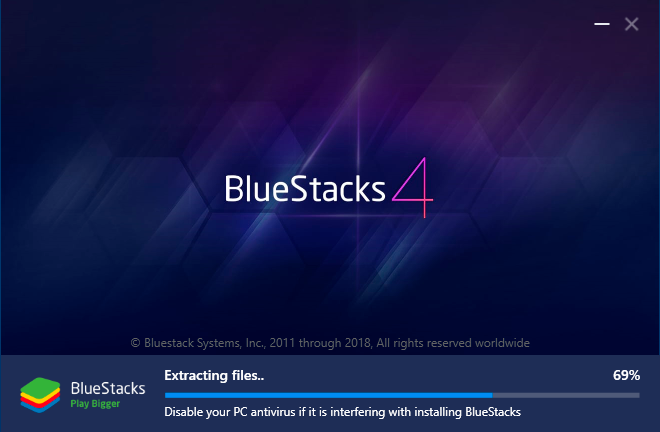
2. Launch it and then open Google Play and sign in with your Google account.
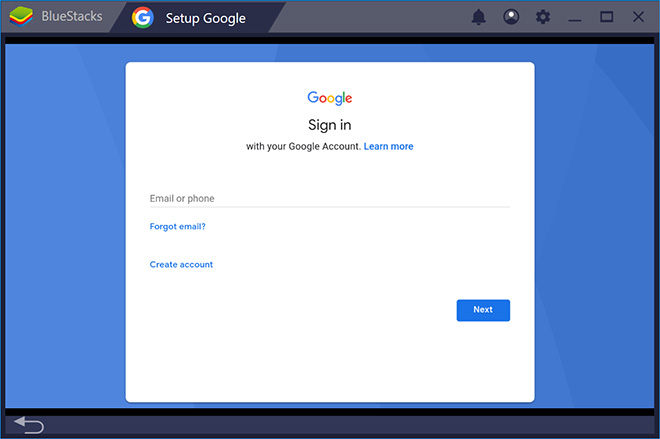
3. Search for WhatsApp and install it normally.
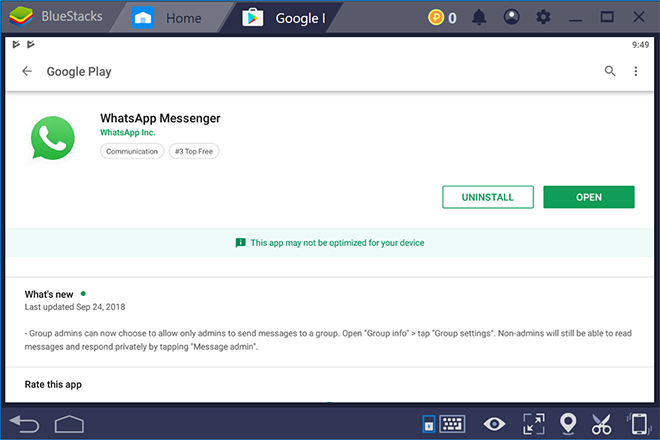
4. Open WhatsApp in the emulator and enter your phone number to verify it via the code that you will receive in a text message.
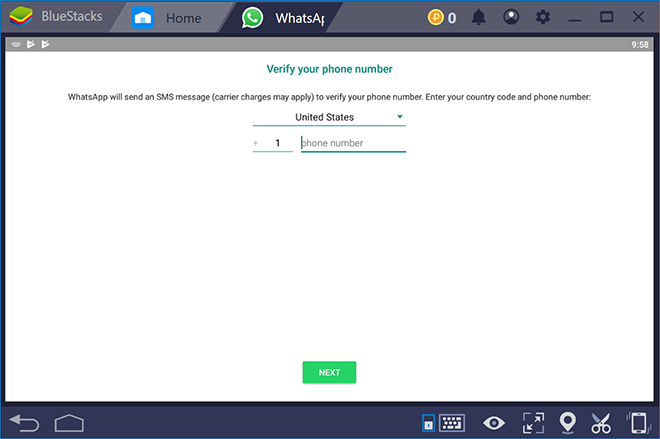
5. After verifying your number, you should be able to use WhatsApp normally on your computer, just like on your phone.
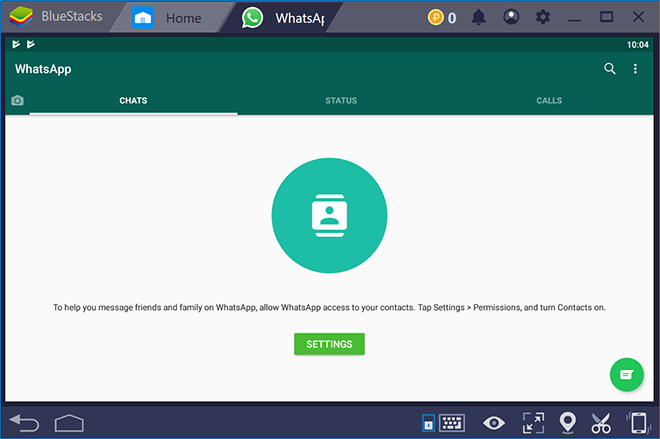
When you run WhatsApp on the computer through the Bluestacks emulator, you can use the previous WhatsApp Web feature, in addition to the WhatsApp application for the computer even if your phone is not connected to the Internet, as long as the computer is still running.
4. Nox App Player
Lennox – Nox is the emulator Android another famous. It features a more intuitive experience than Bluestacks thanks to the advanced engine on which the application is built, which ensures compatibility with a wide range of Android applications and games, including WhatsApp, is compatible with Windows and Mac, and has been translated into more than 20 languages around the world. To use the application, do the following:
- Download Nox App Player from its official website and install it.
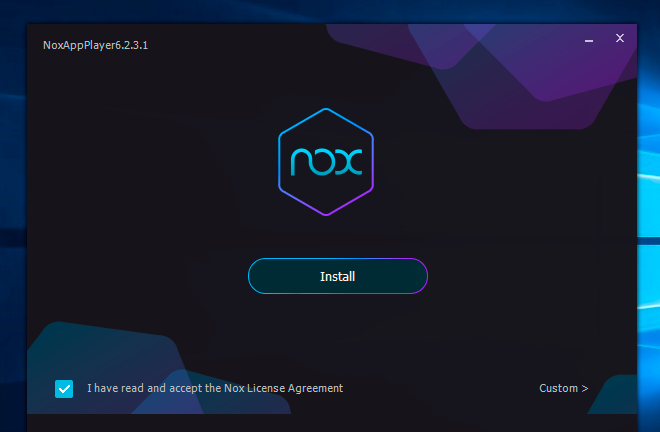
2. When you open it, sign in to the Google Play Store with your Google account.
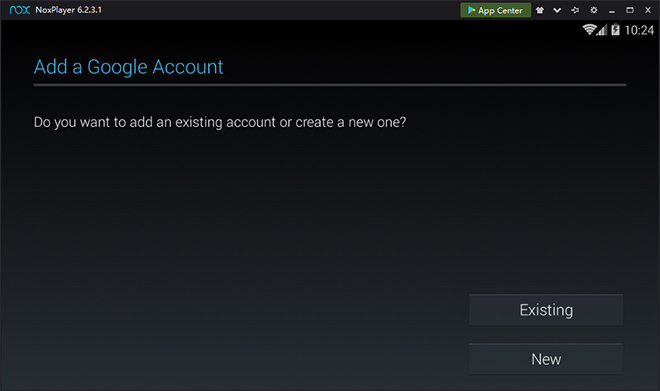
3. Then download the official WhatsApp mobile application from the Google Play Store.
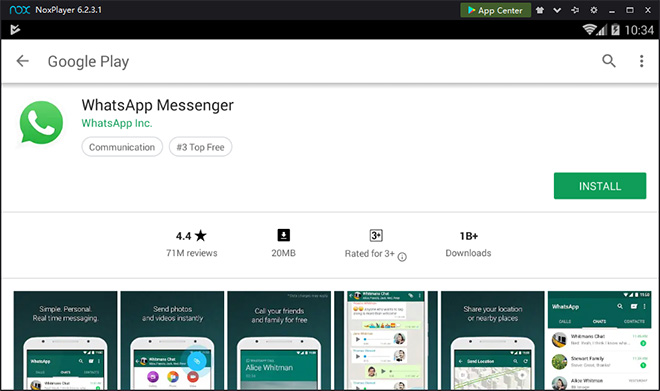
4. WhatsApp will appear on the Knox program, open it, and enter your phone number to verify it.
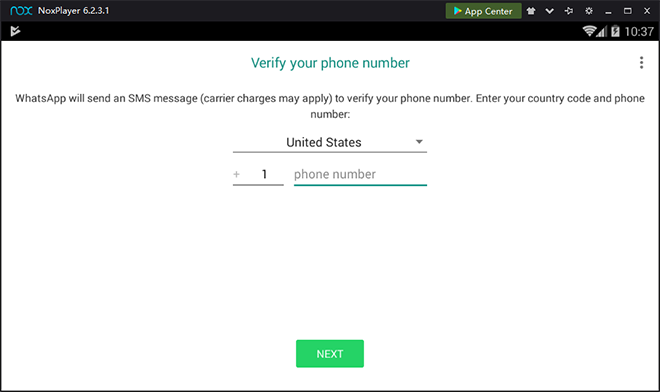
5. The verification code should arrive in a text message. It allows you to use WhatsApp on your computer.
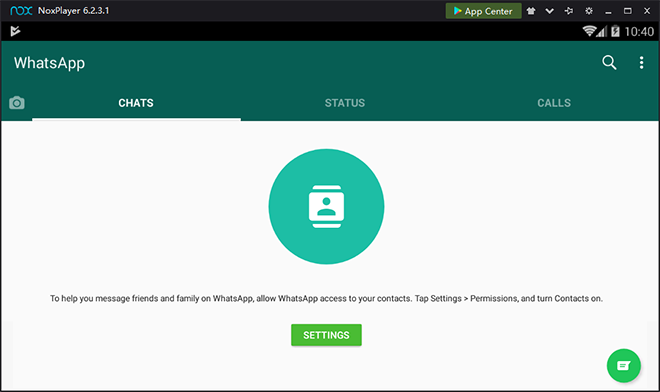
5. MEmu
Another emulator we want to mention is MEmu. Launched as a trusted Android emulator, which was launched as an app launcher in 2015, it provides the best way to run Android games and apps on your PC. It has more than 20 million users in 200 countries around the world and has been praised for its excellent compatibility with popular Android apps and games. We will use this emulator to run WhatsApp on a Windows computer:
- Download MEmu from its official website .
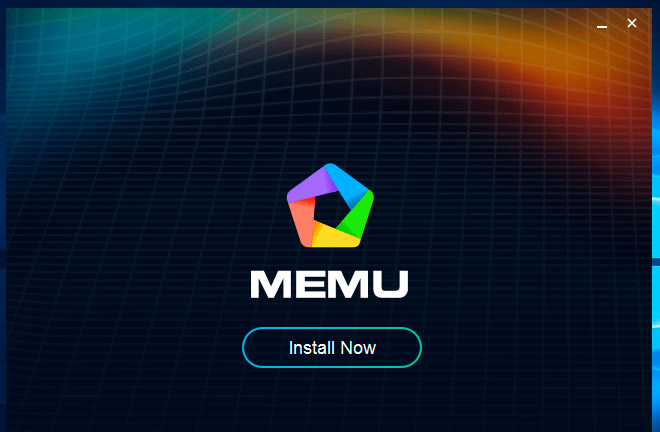
2. When you install it and log in to your account on the Google Play Store.
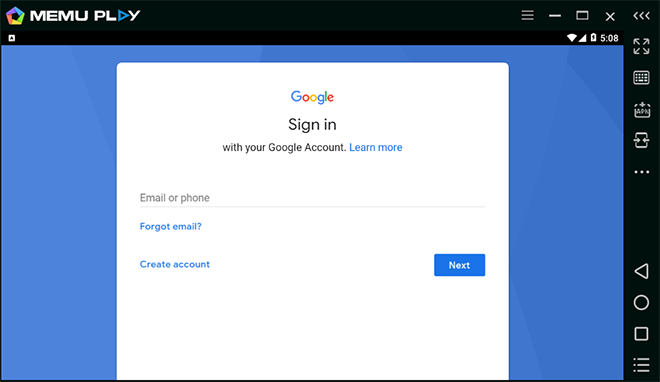
3. Open Google Play Store and download WhatsApp.
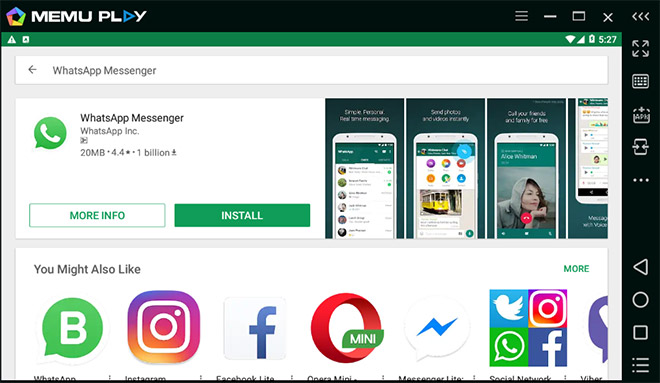
4. Launch WhatsApp in MEmu and complete the verification process just like the previous Bluestacks and Knox.
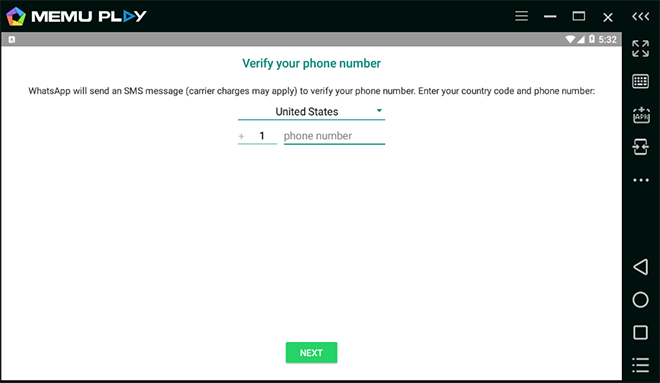
6. Vysor
Vysor is a desktop application that allows you to wirelessly view and control your Android device from your computer. It runs on Windows, Mac, or Linux, as well as in the Chrome browser. This means that you can control the WhatsApp application installed on your phone by using a full-size keyboard to easily type more than a hundred words per minute without stopping your thumb in this task.
- Visit the Google Play Store on your phone and install the Vysor app.
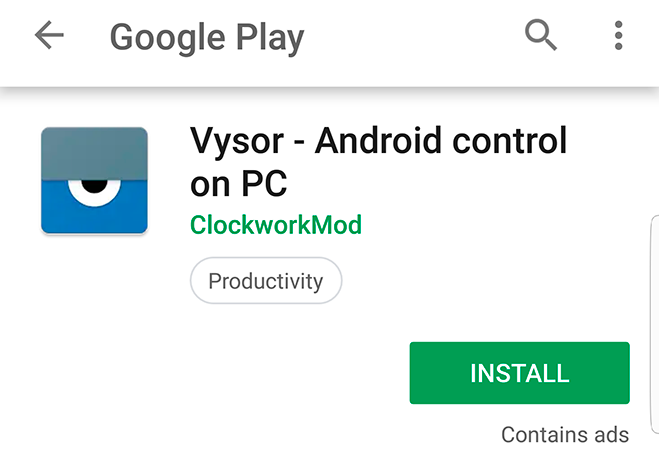
2. Then enable USB debugging on your Android device.
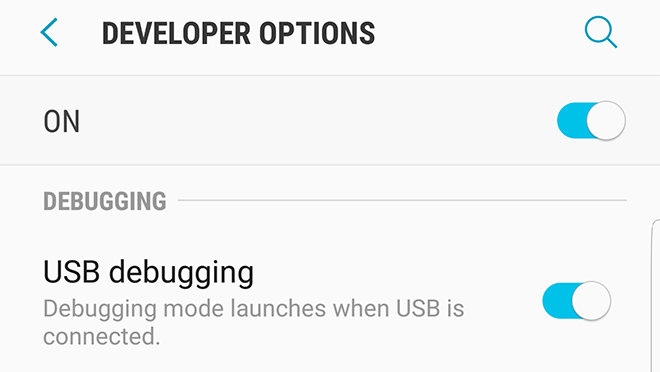
3. And install the Vysor app on your computer.
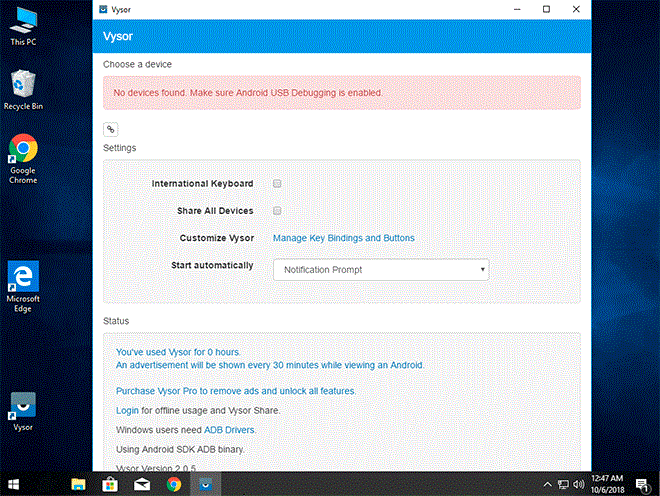
Note: If you are using a Windows operating system, make sure you have the ADB package installed as well.
5. Open the Vysor app on your computer and combine it with the Vysor app on your phone.
You will need to purchase the paid version of Phaser to be able to access all the features that the app offers. You can pay $2.50 a month, $10 a year, or $40 a lifetime as an in-app purchase.
7. DeskDock
DeskDock is not an Android emulator or a phone control app. Instead, this handy app lets you share your computer’s mouse and keyboard with your phone. The application does not need to be rooted to run, and it supports Windows, Mac, and Linux.
You can put your phone in the dock and use DeskDock to control it as if it were a second screen. Once you’ve tried how well you can move your computer’s mouse pointer across the screen to use it on your phone, you’ll refuse to use WhatsApp in any other way.
To know the steps of this most wonderful method, follow the following steps:
- Install DeskDock from the Google Play Store on your phone.
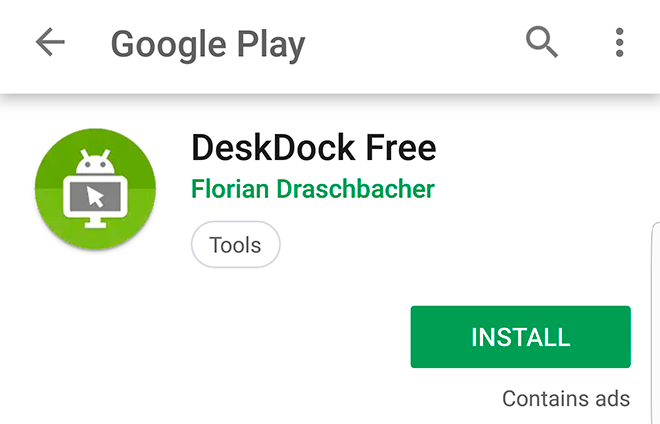
2. Install the DeskDock Server application on your computer.
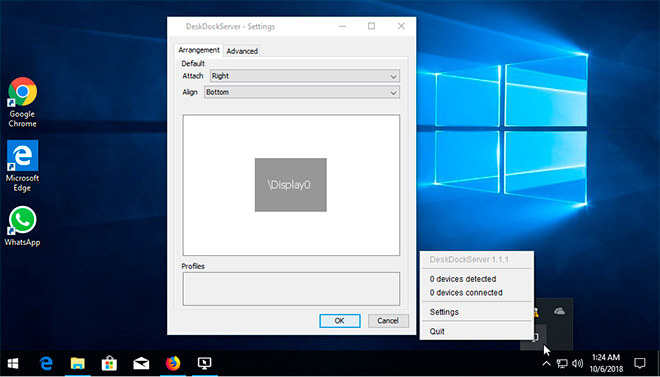
3. Connect your phone to your computer via USB cable.
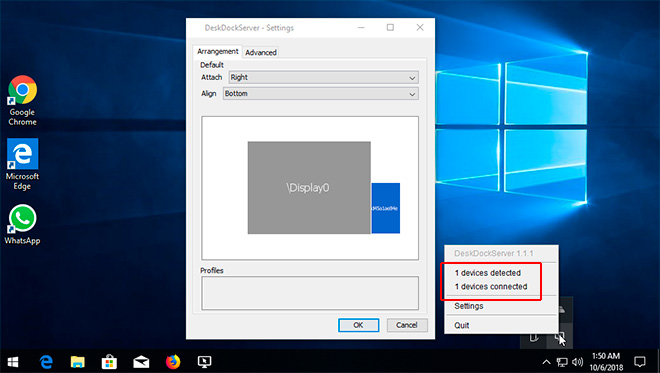
Note: If you are using Windows, make sure to install the ADB package as well.
4. Run the DeskDock Server app on your computer and the DeskDock app on your phone, then merge them.
There are many ways to use WhatsApp on PC. Aside from WhatsApp Web or the official WhatsApp app, you can also use the Android emulator to run the WhatsApp mobile app on any computer running Windows, Mac, or Linux. If you own a phone, you can access it remotely and control WhatsApp with your mouse and keyboard.
No matter how you use WhatsApp on a computer, be sure to follow the instructions and links in this article to avoid downloading malware from untrusted sites.
We hope that we have provided a useful blog, which was titled “ The 7 Best Effective Ways to Run WhatsApp on the Computer with or without the Phone. ” And if you like our work, don’t forget to share this post with your friends and share your thoughts with us in the comments!
I hope you were able to run WhatsApp on your PC after reading this explanation. If you have any issues, you can mention them in the comments section below.