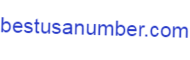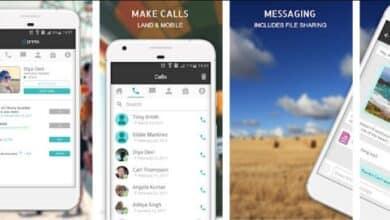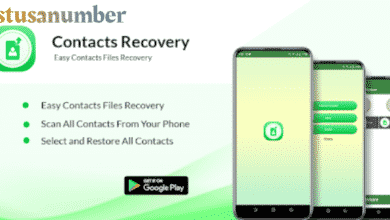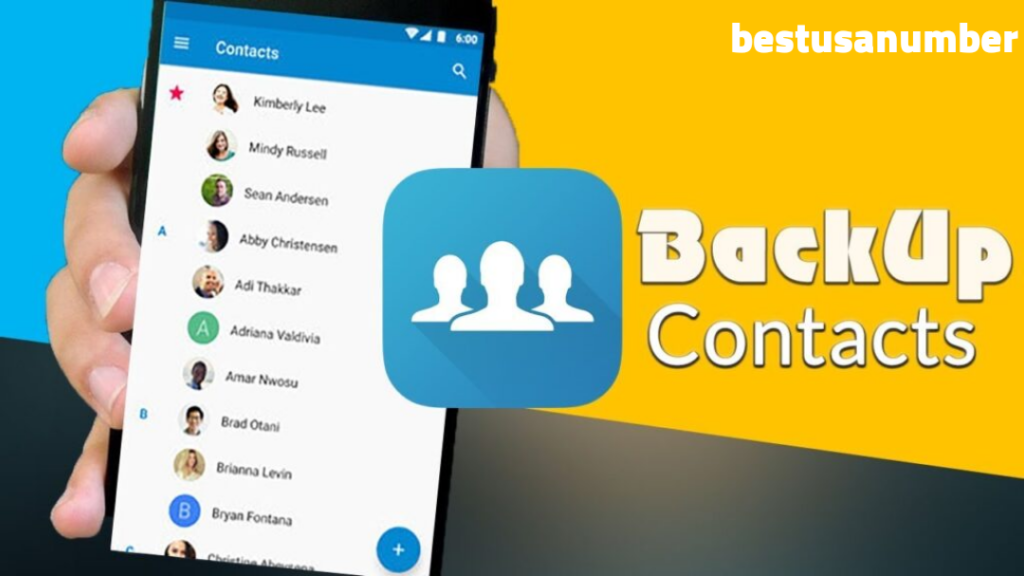Android
How to solve problems of syncing contacts for Android 2022
In this article, you’ll learn how to solve problems with synchronizing contacts on Android. When using your smartphone or transitioning from an old phone to a new one, this is one of the most common blunders you’ll make. As a result, in this piece, we’ll show you how to fix the problem of synchronizing contacts on Android and explain the best alternatives and solutions.
introduction
The vast majority of people link their Google accounts to their Android phones and tablets. Many Google products, such as Gmail, Keep, Search, and other Google services, are always in sync as a result of this. Some Android users, on the other hand, are saying that the “sync is currently having difficulties” error is causing them problems. It may appear while using a Google app.
Contact is an important thing in communication. Especially when Android technology comes along, Google provides contacts that can be stored online. But sometimes, Google contacts with Android are not synchronized, which makes users difficult.
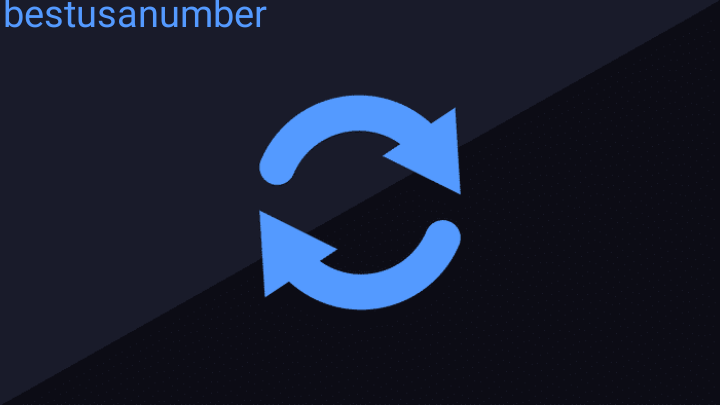
What is a sync error?
Android smartphones periodically sync with your Google account to update various Google applications, such as G-mail, Google Voice, Google Talk, Google Maps, and many more. The sync error in Android smartphones usually appears in the notification window. This generally happens if the auto-sync feature cannot verify your username or password using Google apps in Android smartphones. It can sync error appears in the smartphone operating system Android for two main reasons, one because of user error or human error, and the second because of an error/virus inside the Android operating system for smartphones operating system Android.
Ways to Solve Android Contacts Sync Problem: Reboot
Sync issues can be resolved simply by restarting your phone. It can stimulate things within a few seconds. So try it out.
Ways to Solve Android Contacts Sync Problem: Android Update
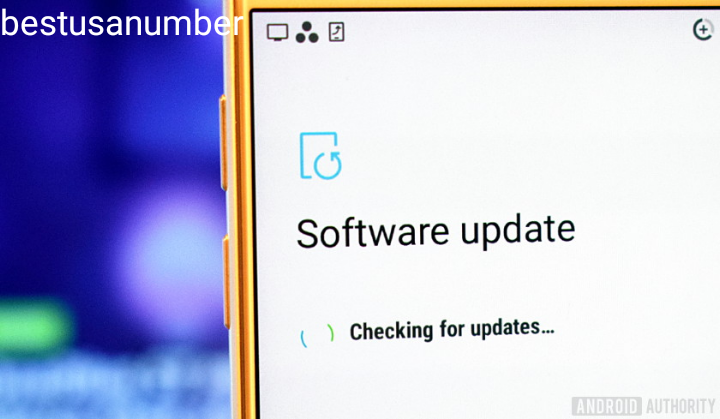
Depending on the make and model of your phone, there may be an update available. The Android ecosystem varies with manufacturers releasing their OEM versions via the stock version.
Open Settings and tap System update under About. Download and install the update. I recommend restarting your phone afterward.
Ways to Solve Android Contacts Sync Problem: Update Apps
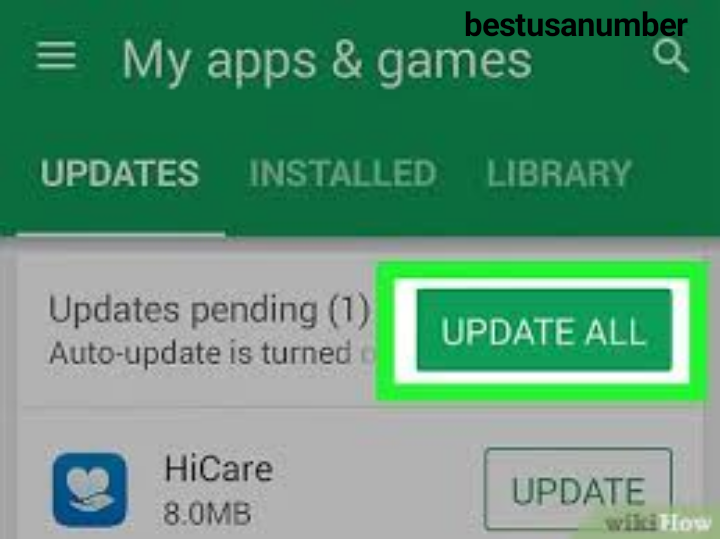
Regardless of the app, you are having sync issues with, update all your Google apps. These updates bring new features along with bug fixes and security patches.
Open the Play Store and under the menu tap My Apps & Games.
Scroll through the list to update or simply tap Update All to get started. Updating apps and even the operating system can consume a lot of data and battery, so connect to your Wi-Fi and power source at that time.
Ways to Solve Android Contacts Sync Problem: Stop Google Services
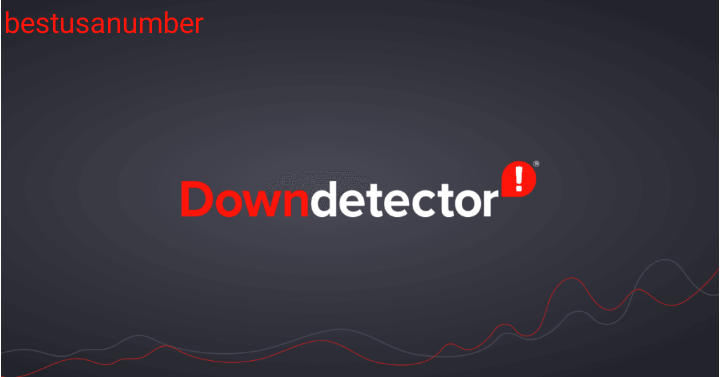
Google is very reliable and they take strict measures to make sure there is no downtime. Sometimes, a service outage occurs due to unforeseen circumstances.
Open Down Detector to check which Google service the sync is not working for. I’ve linked to their Google search page where you will find a common listing. You can also sort the results by country.
Ways to Solve Android Contacts Sync Problem: Automatic Date and Time
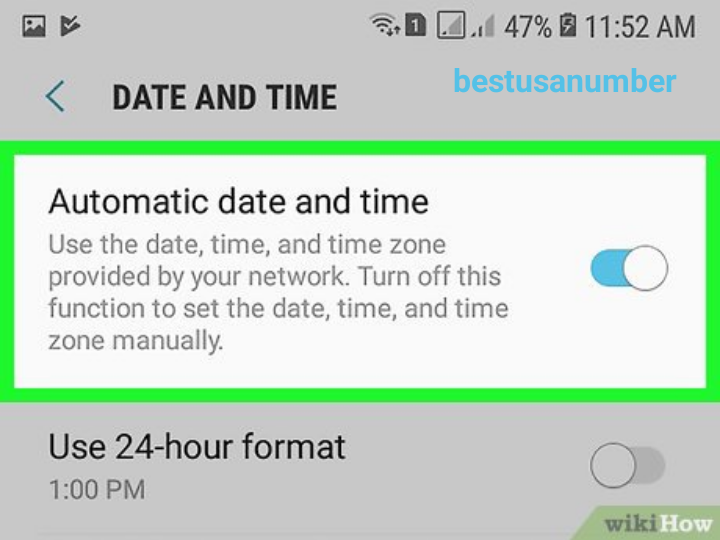
You should set the date, time, and time zone automatically on your Android phone. Otherwise, it can hamper the way the sync functions on your phone. Open Settings and tap Date and time under Additional settings.
Enable both options. If for some reason they don’t work, try setting them manually. But make sure it is correct. Otherwise, you will still encounter the “sync is currently having problems” error on your Android phone The best app to Get a phone number for Android to make a free call 2021.
Ways to Solve Android Contacts Sync Problem: Background App Refresh
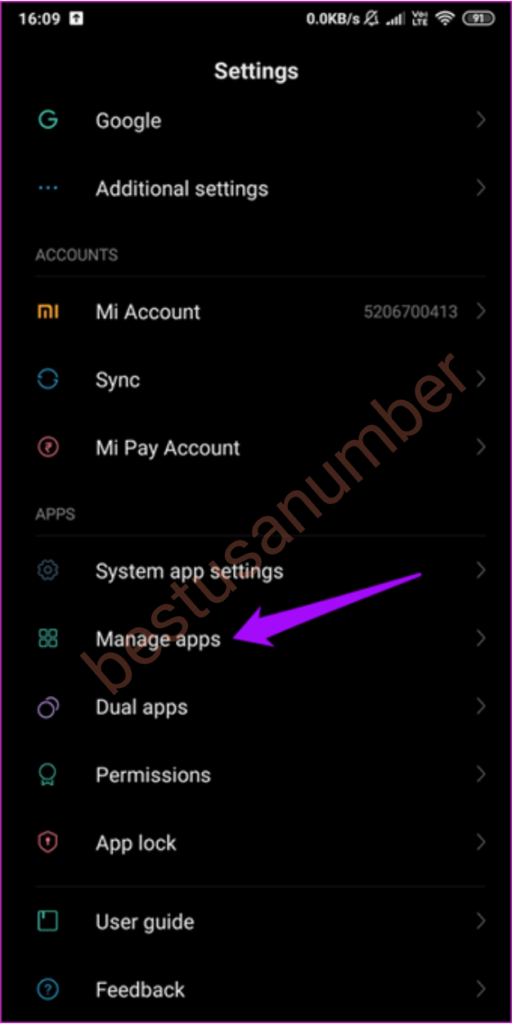
Many Android models offer a feature that lets you control whether an app can run and update in the background. When disabled, said applications can request data from servers and stay updated with new information without user interaction. Restricting background updating can save bandwidth and battery level.
Open Settings and tap Manage Applications. Find the app that is having syncing problems and open it. I’ll take Gmail as an example.
Tap on Limit data usage to check if the app can work with mobile data. Some apps will also have a Wi-Fi option here.
Ways to Solve Android Contacts Sync Problem: Battery Performance
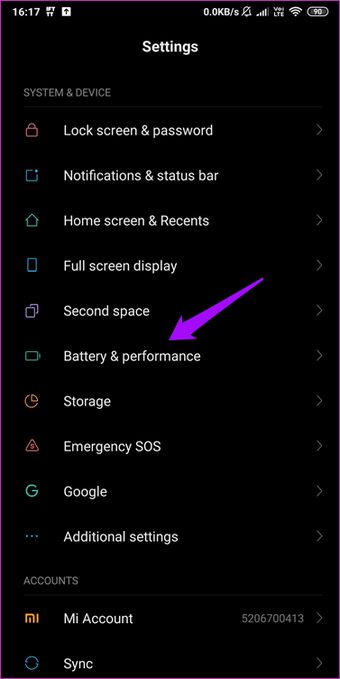
You also need to check if the app is running by the battery manager. Open Settings and tap on Battery and Performance. Select Choose apps.
Find and open the alarmed Google app. Select Battery saver (recommended) but if it doesn’t work, try No Limits. It should never be set to Restrict background activity unless you want to.
Ways to Solve Android Contacts Sync Problem: Enable Google Account Sync
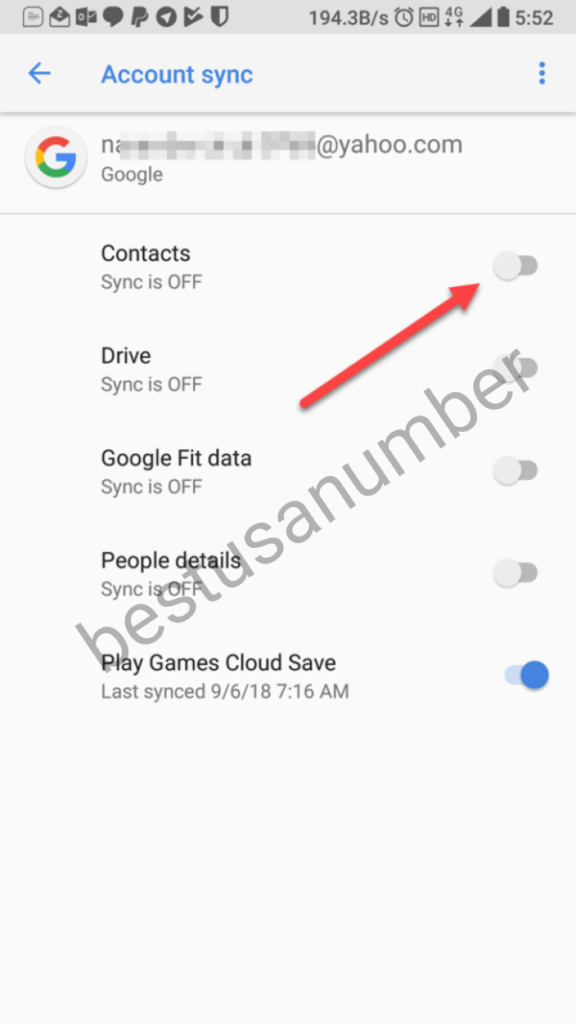
Enabling sync is one of the ways to solve the problem of syncing contacts for Android. One of the reasons why Google contacts can’t be synced to Android is because Google account sync hasn’t been activated. So now to sync Google contacts, you must first enable Google account sync. To enable google account sync can be done in several steps. The first step is to open the phone settings on Android.
Then find Account options by scrolling down. After that tap on your Google account. Usually, if you are using an Android phone, this will be at the top of the list. Click on the Sync Account button. After that, the phone will show you a list of Google products that are on your phone.
This way the account can be synchronized with all platforms. Additionally, this search will show when the product was last synced. To make sure the sync was successful, you’ll see the results through contacts.google.com.
Ways to Solve Android Contacts Sync Problem: Clean Cache of Contacts App
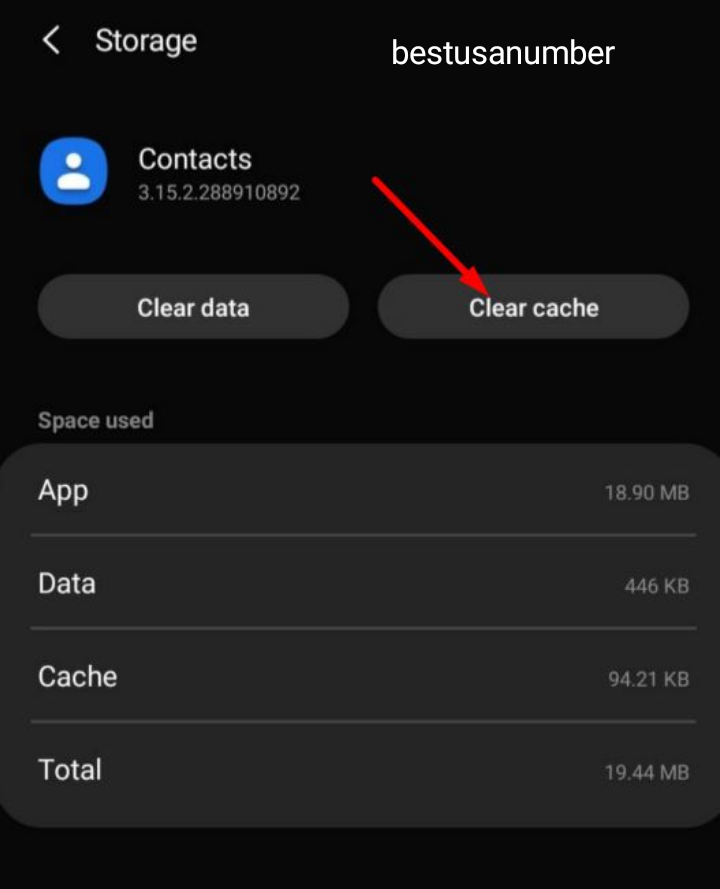
Another way to solve the Android contacts sync issue to get around Google contacts not syncing on Android is Clean Cache from the Contacts app. Since the phone is full of cache, some functions of the app including Google Contacts will get stuck.
Clean the cache from the Contacts app
This will be done by clearing the cache on the app so that the app can restart and sync. The first step is to enter the phone settings. Almost like the previous method, find the application options by scrolling down. Then choose the Contact app and touch the Storage menu. If successful, two clear data and cache lists will appear.
But this time choose the Clear cache menu. After it works, go to Settings and find the Account menu. Then click on the list of Google accounts and sync by clicking on Sync Account. This way if all the steps are done then the problem can be overcome.
Ways to Solve Android Contacts Sync Problem: Uninstall and Reinstall Google Contacts App
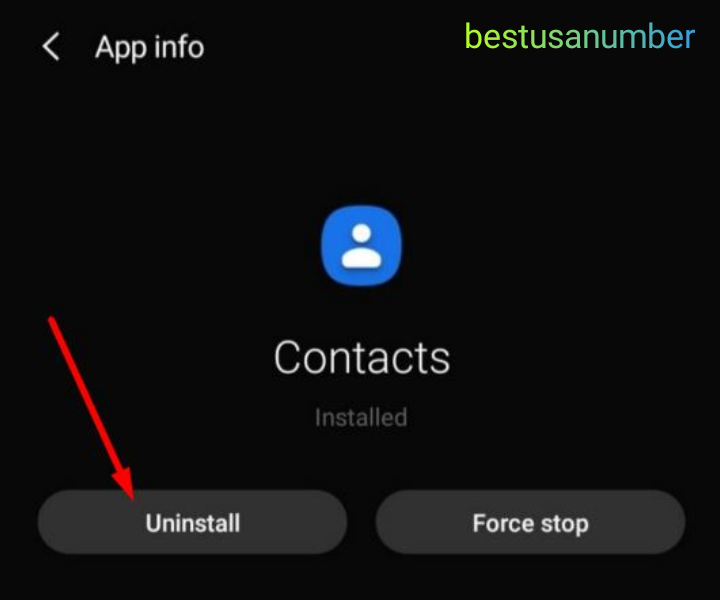
To get around Google contacts not syncing on Android, another option is to remove and reload the app. If the first two ways don’t work, try this one. Usually, if a program isn’t working properly, it’s because it has a bug. As a result, it is preferable to delete the old program and reinstall it in order to restore its functionality.
Uninstalling and Reinstalling Google Contacts
To do this, the first is to uninstall the contact app from the phone. If successful, enter the Play Store app and search for the same app. If you find it, download the app to do the installation again. Next, check if the app displays the list of contacts from the device or account.
Then select the menu to be able to switch from account to device, or view all accounts. If you have already clicked on the Manage Accounts menu on this device. From here you can perform the account synchronization process.
Ways to Solve Android Contacts Sync Problem: Deleting and Setting up Google Account
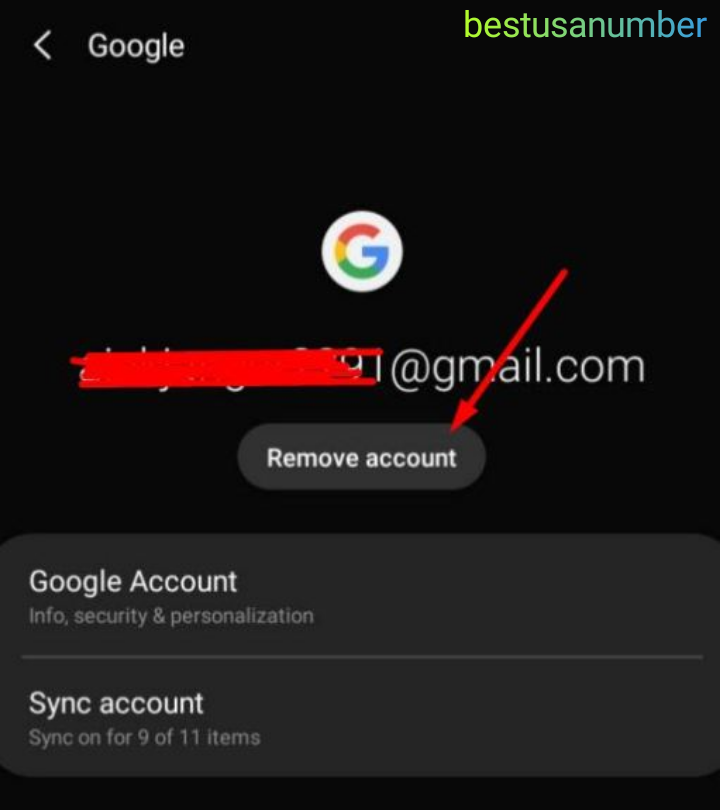
Another way to solve the Android contacts sync issue that you can use to get around Google contacts not syncing on Android is to delete and set up your Google account. This method can be done if the third method did not work. From there it can be confirmed that there is no problem with the Contact app but rather with the Google account.
Deleting and setting up a Google account The
the first step to do this is to enter the phone’s settings. Next, find Account options and touch google account. Next, choose Remove Account and go back to the screen menu. Then open the contact and sign the app with your Google account.
This way the app will be updated again and contacts will be added to the account. If this method is successfully implemented, then this problem can be overcome.