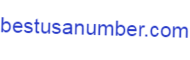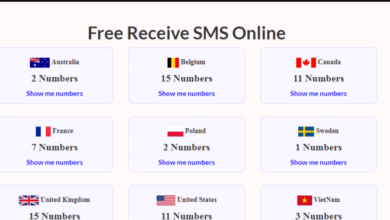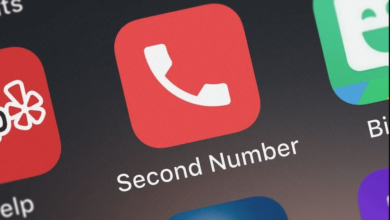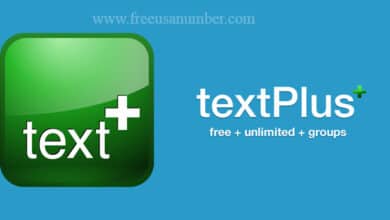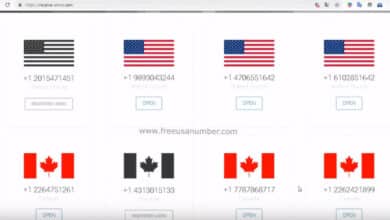How To
How to call someone without showing your number
call someone without showing your number. It’s critical to know how to hide your phone number when making calls so that you’re not inconvenienced.
In 2022, robocalls will account for nearly half of all phone calls. And, based on the surge of scammers that blocked phone lines in 2022, the situation is only expected to worsen as the year progresses. How did they get your phone number in the first place? Phone numbers are sometimes purchased or leaked from web databases. When phoning call centers or answering automated calls, your phone number may end up on a list. What are some options for concealing your phone number when making calls?
Ways to call someone without showing your number:
To protect your privacy, hide your number when making calls to numbers or contacts you don’t know, a guide will show you ways to hide your number when making calls with different methods to do so.
1. Dial *67 to hide your phone number
On a per-call basis, you can’t beat 67* when hiding your number. This works with all smartphones and landlines.
To do this, open your phone’s keypad and dial *-6-7, followed by the number you are trying to call. This is it!
The process is free to use and completely hides your number, which will appear on the other end as “Private” or “Blocked” when read on the caller ID. You must dial *67 every time you want to block your number.
2. Block your number by default on iOS and Android
If you own an iPhone or Android device, you should learn the ways to hide your number when calls are made automatically by adjusting one simple setting. Your number will appear private for every call you make.
And now you know the ways to hide your number when making calls on iPhone and Android:
To block your number on iPhone:
- 1. Go to Settings.
- 2. Tap on the phone.
- 3. Tap on Show My Caller ID.
- 4. Use the toggle switch to show or hide your number.
Note: Verizon Wireless doesn’t allow this feature, but we’ll show you what you can do about it in the next step.
To block your number on Android:
- Open the phone app.
- Open the menu.
- Select Settings.
- Click Connection Settings.
- Click Additional Settings.
- Click Caller ID.
- Choose Hide Number and your number will be hidden.
To reverse this feature on Android, just choose Show Number or Virtual Network. You can also use *82 to temporarily unblock your number if your call is declined. Some providers and users will block private numbers automatically, so using this code will help you bypass this filter.
3. Ask your carrier to block your number
This is an important way to hide your number when making calls because not every device has the same process to block your phone number, and it is painful to block it on a per-call basis. That’s where your wireless carrier comes in. If you’re using a different type of phone (or just want all lines on your account to be private), ask them to make this the default for outgoing calls.
Call your carrier at 611, then be sure to tell the registry that you want to speak to Customer Support or Technical Support. Some carriers can send you to the billing section automatically, so make sure you don’t get lost in all the lists and submenus. But if you’re a T-Mobile subscriber, you won’t have to worry about that. With Un-carrier, customers have access to a local team of experts for all their support and technology needs.
Once your carrier has set up a private number for you, you can still use *82 if you experience call rejection. This will temporarily unblock your number on a per-call basis.
4. Skip calling from your own number and use the transcriber app
It is the fourth method of hiding your number when making calls that we want you to be aware of. If you’re not interested in fiddling with your phone or carrier settings, the transcriber app might be just what you need. These apps use your internet data to make calls, effectively giving your phone a second number to call. There are hundreds of transcription apps you can download for iOS or Android:
Burner
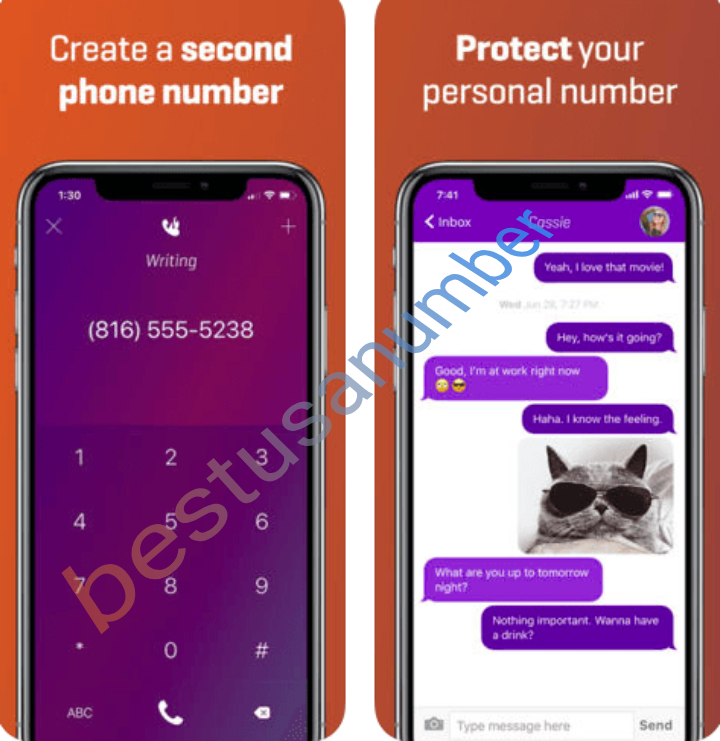
The aptly named Burner app is one of the most popular apps on iOS and Android devices for good reason. You can use the app to route your calls directly to your secondary number – which means you don’t even have to bother to hide them. The app comes with a 7-day free trial and costs $5 per line per month after that. A small price to pay for privacy.
Hushed
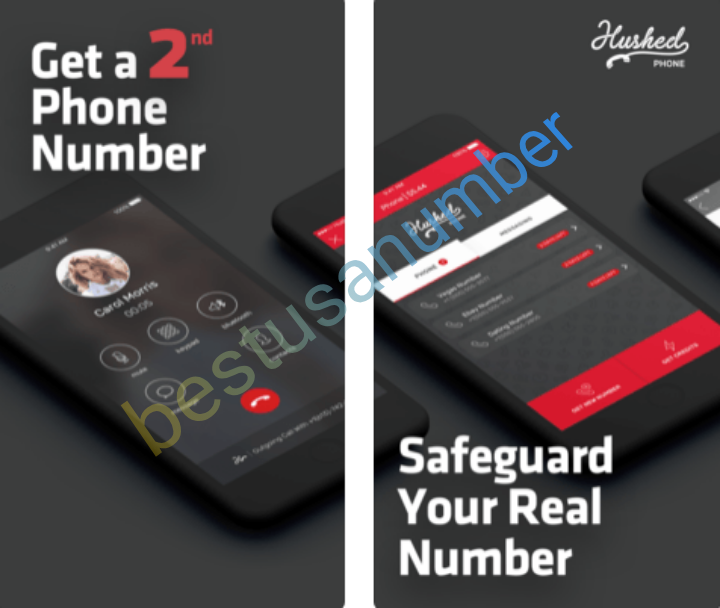
Hushed is not free, but it is much cheaper than many competitors. For just $2 a week, you can get 60 text messages and 20 calling minutes. You can unsubscribe at any time. An unlimited $5 monthly plan is also available, but even the basic plan lets Hushed users talk to each other for free.
Google Voice
Google Voice is an important way to hide your number when making calls. It allows you to choose a new phone number to make voice calls, texts, and voice messages for free. All you need to get started is an active Google account. Unlike other options, you don’t need to pay a monthly fee with Google Voice. It uses your existing phone minutes and data – but the number that appears will be your Google Voice number.
- Set up Google Voice. Google Voice is a free app that allows you to make calls using a different number than your standard mobile phone number. Before using Google Voice, you need to download it from the App Store or Google Play Store. When you make your first call using the Google Voice app, you will be asked to search for and choose a number to use. Follow the onscreen instructions to select a number to use with Google Voice.
- Google Voice numbers are not publicly listed. However, if you publish your phone number to Google online or give it to other people, you may still be able to track it. Use the following steps to hide your Google Voice number when making calls.
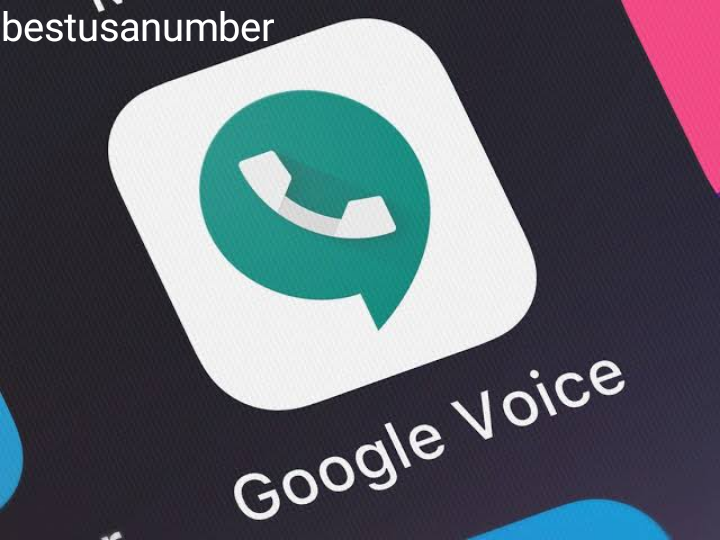
- Open the Google Voice app. The Google Voice app has a dark green icon that looks like a phone. Click the icon on your home screen or apps list to open Google Voice.
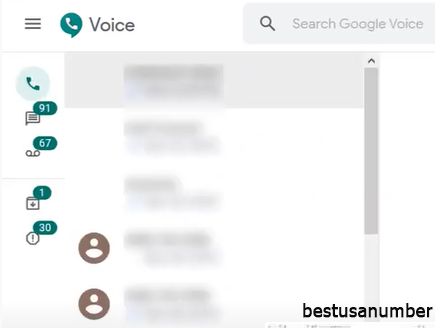
- Tap ☰ This icon is in the upper-right corner of Google Voice. This displays the settings menu.
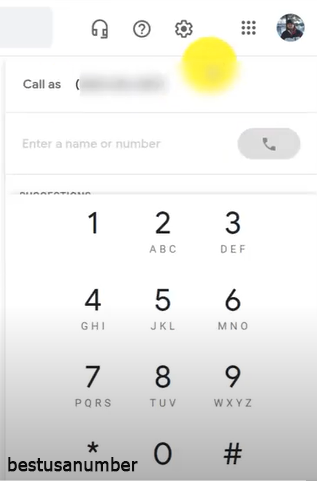
- Click on Settings. It’s next to an icon that looks like a gear. It’s near the bottom of the Google Voice menu.

- Tap the toggle next to “Anonymous Caller ID.” It’s below the “Calls” heading in the Settings menu. If the toggle switch is on the right, then Anonymous Caller ID is on. You can use Google Voice to call from a different number and keep it a secret.
5. Control your landline too
Ways to hide your number when making calls is important as you know whether you are using a mobile phone or a landline, there are a lot of useful codes that can help you control your privacy. Here is a list of some of the more popular “star symbols” that you can use with your touch keyboard.
- *57 – Call Tracking: Tracks the number of the last incoming call received. Useful when the call requires legal action.
- * 60 – Call barring: Prevents calls from identifying phone numbers and gives callers a record that you are not accepting calls.
- *67 – Block Caller ID: Hides your phone number in caller ID systems.
- * 69 – Redial: It redials the last number that called you.
- *70 – Call waiting: Put your call on hold so you can answer another.
- *72 – Call forwarding: Forward your call to another phone number.
- * 77 – Reject anonymous calls: Block calls from private callers.
- *80 – disable call barring (*60)
- *82 – Disable caller ID blocking (*67)
- *87 – Disable rejecting anonymous calls (*77)
Find out if someone is blocking your number
Of course, what’s the point of hiding your number if you can never get your calls connected? Some people subscribe to automatic call rejection services that block private numbers from the start. This can make it hard to tell if the other end of the line is being absent or intentionally ignoring you. Here are some ways you can tell if you’ve been blocked:
- You get a musical note followed by a general recording. This is usually read as “This number is no longer in service” or “This number is not currently accepting calls at this time.” Please try again later.
- “The phone rings once and it goes straight to voicemail. The phone goes straight to voicemail every time after repeated calls.
- The phone rings constantly without calling.
- There is no ringtone or any kind of sound at all. If your number appears to be blocked, you can try calling *82 before calling.
This will unblock your number and allow you to use whatever filters the receiver has put in place. Of course, they may not ban you at all. Be patient and use your best judgment. The person may have lost or damaged their phone without your knowledge. All that said, phone companies sure make it easy to hide your number and block other callers. If only they made it easy to stop bots from bothering you every minute!